This articles gives a brief introduction to what is Power BI, tools and building blocks of Power BI and what are pros and cons of using it.
Table of Contents
What is Power BI
It is a cloud-based business analysis and intelligence service provided by Microsoft.
It is a collection of business intelligence and data visualization tools such as software services, apps and data connectors.
We can use the datasets imported in Power BI for data visualization and analysis by making sharable reports, dashboards, and apps.
Power BI is a user-friendly tool offering impressive drag-and-drop features and self-service capabilities.
What is business intelligence
BI(Business Intelligence) is a set of processes, architectures, and technologies that convert raw data into meaningful information that drives profitable business actions. It is a suite of software and services to transform data into actionable intelligence and knowledge.
What is visualization
To put in simple words – “Visual representation of data which gives meaningful insights”. It basically helps interpret large dataset into meaningful information.
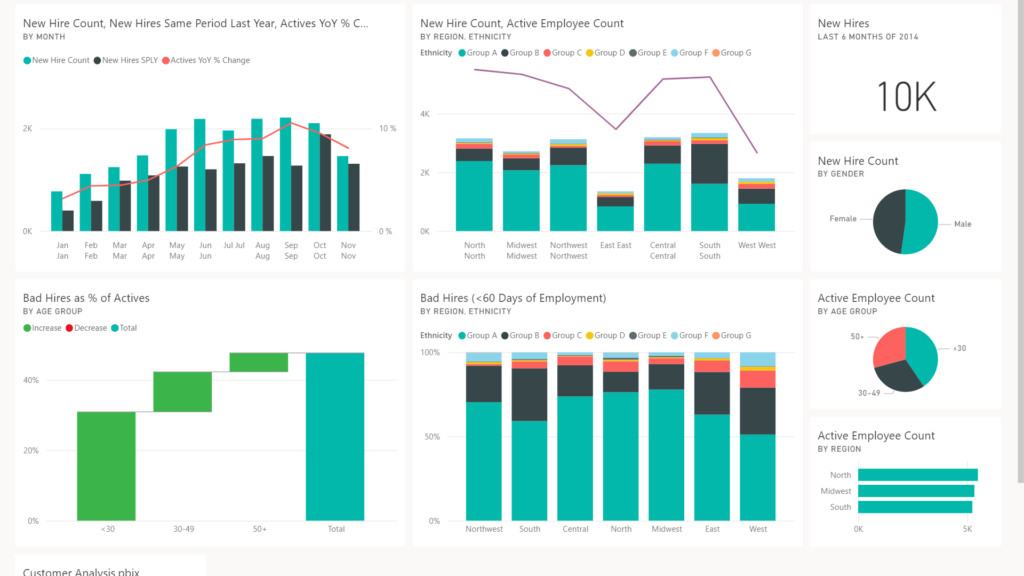
Tools and building blocks of Power BI
Power BI Desktop
It is an executable windows application which can be downloaded and executed to bring data in from variety of sources.
Reports and visualization can be created within it.
It can be downloaded from the link provided here.
Datasets
Dataset is the first and foremost building block of any business intelligence tool.
Dataset is nothing but a collection of data.
Visualization
Visualization is where we visualize the data generated from the dataset.
Tiles
Tiles are small areas or sections of visualizations grouped together in a report.
Reports
Reports are combinations of different visualizations spanned across multiple pages.
Power BI Service
This is a cloud application and not limited to desktop application. It allows you to share your work with colleagues, collaborate with team in a project.
Power BI service is a cloud based business analytics and data visualization service that enables anyone to visualize and analyze data with greater speed, efficiency, and understanding.
It connects users to a broad range of live data through easy-to-use dashboards, provides interactive reports, and delivers compelling visualizations that bring data to life.
Currently available as part of the Office 365 Enterprise E5 version.
Following are some of the differences of Power BI desktop and Power BI service –
- Datasets –
- Power BI Service we can get data from data sources like excel, Power BI desktop file and SQL Server reporting connection file but not to large variety of sources offered by Power BI Desktop. Also, you cannot do stuff like data cleaning, data refinement etc which are easily done in Power BI Desktop. Basically, Power BI service is used to get data from existing datasets whereas Power BI desktop is used to create new datasets.
- Visualization –
- Power BI Desktop also gives richer experience in developing visualizations and reports, so it is always better to develop them locally and then publish it to Power BI Service.
- Dashboard –
- We can create dashboards only on Power BI cloud service.
Power BI Mobile
This tool will allow us to access the data from Power BI Service to view on mobile devices.
We will only be able to see reports and dashboard on mobile but cannot edit them.
This app is readily available on the marketplace and play store. Go ahead, download and install them to see the experience.
Power BI for developers
We can customize Power BI experience through this tool.
You can create your own customized visuals in Power BI.
Do visit the link here for more information on Power BI development.
Comparing Power BI products
This section is about various flavors of Power BI products available in the market. So based on the requirements and business justification, different products of Power BI can be chosen.
Power BI Free
If you are a single person using it and needs to be shared with considerable less amount of people then better to go with Power BI Free product/license.
Power BI Pro
If the main motive is to develop reports which requires collaboration from large teams and need to be shared with people then better to go with Pro edition.
Power BI Premium
If the solutioning needs to be done at enterprise level then premium flavor can be considered.
Following are the links which talks about pricing of the various products.
Product chart
Image below describes what all can be performed at each product level.
You can see for free edition there is a limitation on 1GB dataset in size. Anything higher in number would be not processed in free edition.
Also checkout number of users for pro and premium. Upto 500 users, pro can be considered and for any number greater than 500, premium is the edition for you.
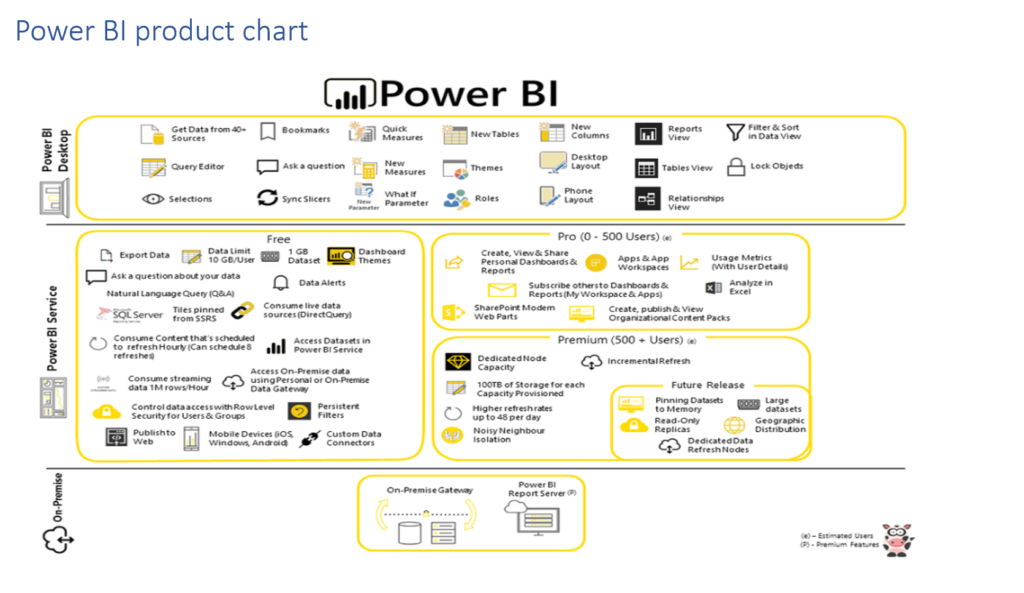
Pros/Cons
Pros
- Affordability
A major advantage of using Power BI for data analysis and visualization is that it is affordable and relatively inexpensive. The Power BI Desktop version is free of cost. You can download and start using it to make reports and dashboards on your computer. However, if you want to use more Power BI services and publish your reports on the cloud, you can take the Power BI Cloud service solution for $9.99 per user per month. Thus, Power BI is offered at a fair price as compared to other BI tools.
2. Data Connectivity
Another major advantage of using Power BI as your data analysis tool is that you can import data from a wide range of data sources. It offers data connectivity to data files (such as XML, JSON), Microsoft Excel, SQL Server databases, Azure sources, cloud-based sources, online services such as Google Analytics, Facebook, etc. In addition to all this, Power BI can also access Big Data sources directly. Thus, you will get all sorts of data sources to connect to and get data for analysis and report making.
3. Prompt Updates
Power BI gets upgrades from Microsoft every month. Microsoft has made a user community where users can upload their suggestions and tweaks about Power BI. The suggestions that get the most rating by other users have a good chance of getting included in the next update of Power BI. A Power BI user will get notified every time a new update comes which they can easily download. Due to the prompt and inclusive upgrading system, Power BI is able to include better functionalities since its release.
4. Power BI Embedded
Power BI Embedded is another positive aspect of Power BI. Using this solution, an app developer can embed or include Power BI reports and features into web-based or other apps. By using this, we can add Power BI visuals and reports into emails or websites to increase its reach to users.
5. Data Accessibility
Power BI offers great accessibility to data sources and the data sets that you create while designing reports. All the data that you import from data sources and work with is stored in a centralized location. You can access that data anytime, from anywhere, from any platform and as many times as you want.
6. Interactive Visualizations
The most talked-about advantage of Power BI over any other data visualization tool is its attractive, intuitive and interactive visualizations. We can use Power BI’s easy drag-and-drop functionality to add different visualizations in a report. Also, we can interact with visualization by applying filters, making selections in it, etc. It is very easy to create and understand data through visualizations in Power BI.
Cons
1. Table Relationships
Power BI is good with handling simple relationships between tables in a data model. But, if there are complex relationships between tables, that is, if they have more than one links between tables, Power BI might not handle them well. You need to create a data model carefully by having more unique fields so that Power BI does not confuse the relationships when it comes to complex relationships.
2. Configuration of Visuals
In most cases, you might not feel the need to configure and optimize visualizations in Power BI. But even if you do, Power BI does not provide many options to configure your visualizations as per your requirements. Thus, users have limited options for what they can change in visuals.
3. Crowded User Interface
The user interface of Power BI is often found crowded and bulky by the users. It is in the sense that there are many icons of options that block the view of dashboard or report. Most users wish that the user interface or the report canvas was clearer with fewer icons and options. Also, creating scrolling dashboards is a native feature.
4. Rigid Formulas
As we know, the expression language used to deal with data in Power BI is DAX. However, you can perform a lot of actions using the DAX formula in Power BI, it is still not the easiest language to work with. Sometimes the formulas you create work well in Power BI, sometimes they don’t. You can concatenate up to two elements but concatenating more than two elements needs nesting statements.
5. Handling Large Data Volumes
Power BI has a limit of ingesting data at a time which is approximately 2 GBs of data. If you wish to import and use data of even greater volumes, you need to extend your free version to a paid version of Power BI. Also, users have reported that Power BI takes a little more than usual time or even hangs while processing millions of rows and columns of data.
Please do checkout my article on SharePoint framework development here.
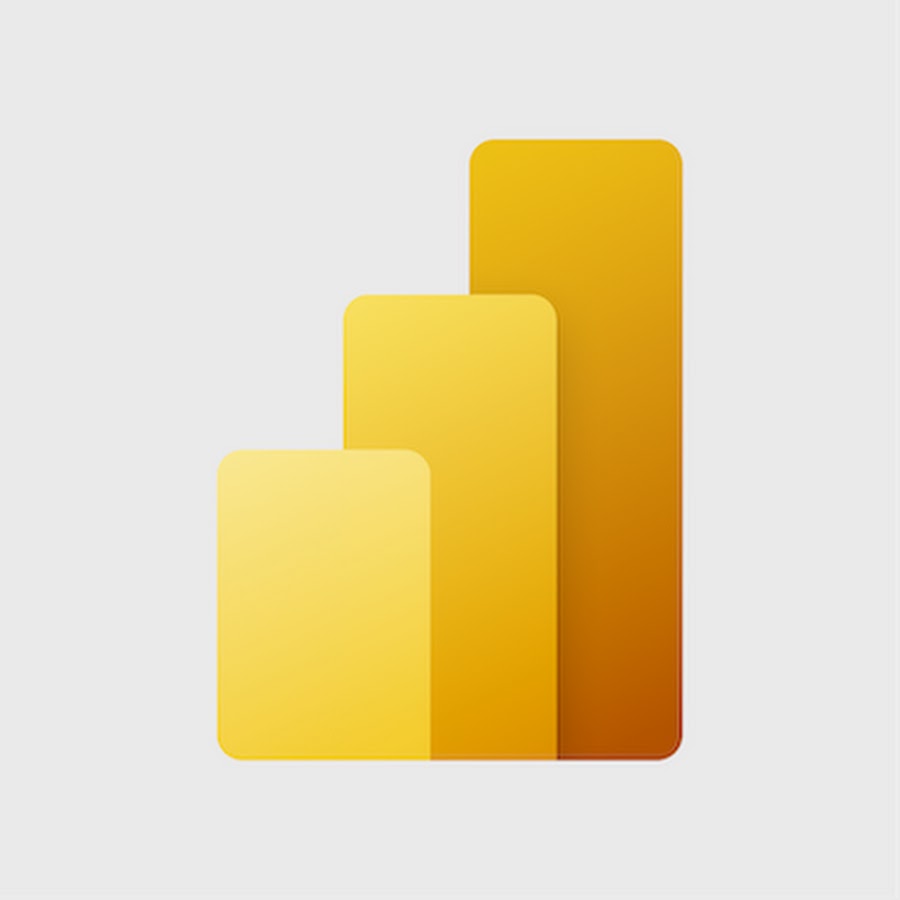
Good starting point! Thank you.